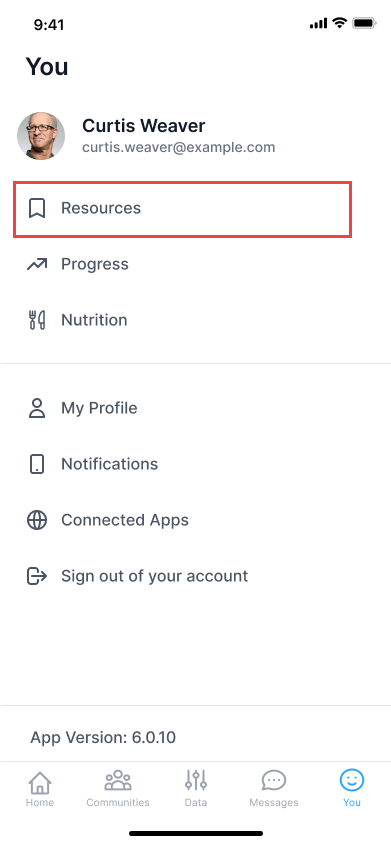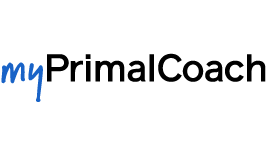How to Use the App
The "Today's Actions" list is comprised of actions (which you mark as "Done" or "Not Done"). The list can be found on the home screen in the app, and can be navigated to by clicking the "Home" button at the bottom left corner of the app:
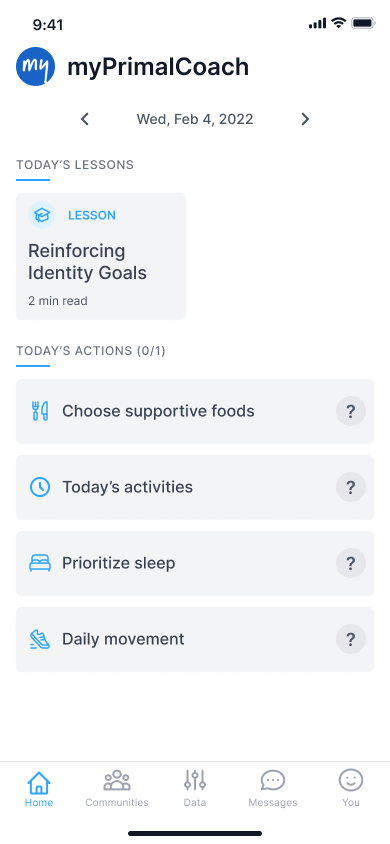
To view Lessons in the app, click the "Home" button at the bottom left of the app and then find the "Today's Lessons" item indicated by a graduation cap icon:
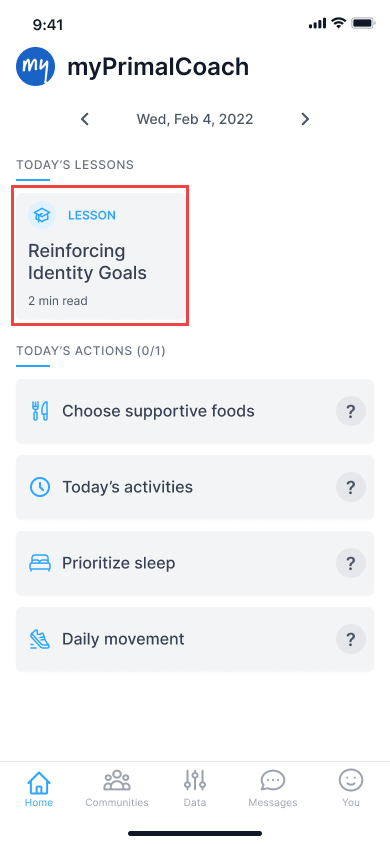
Most Lessons end with a "Today's Activities" section which prompts you to complete 1-3 tasks. After completing the activities, click the "Actions" button at the bottom left of the screen in order to navigate to the To Do list. Find and tap the "Today's Activities" item:
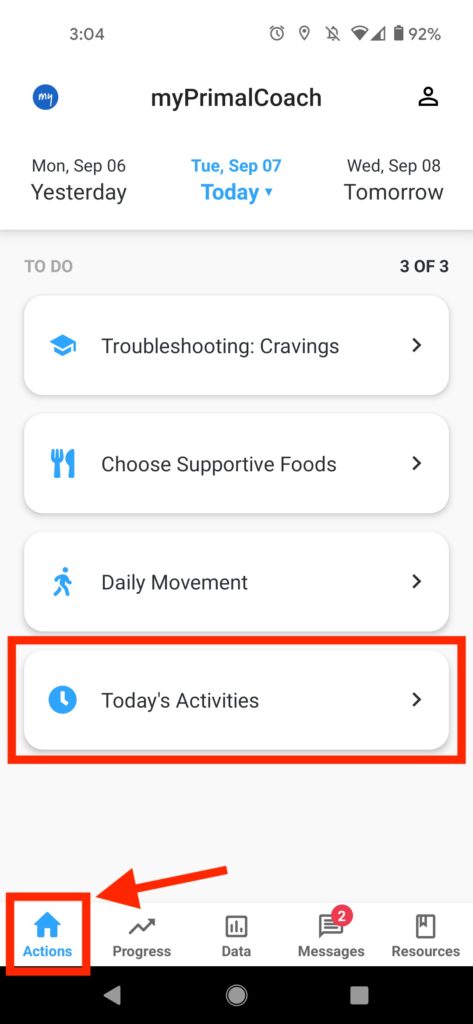
And tap "Done" to indicate you have completed the item:
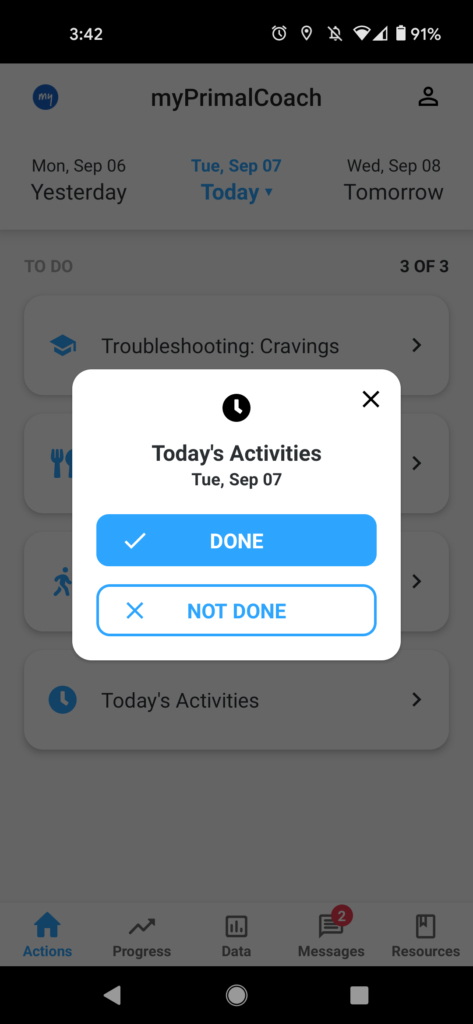
"Choose Supportive Foods" is one of three primary actions we ask myPrimalCoach subscribers to work on improving and to track over time. Find "Choose Supportive Foods" (along with other Actions to complete, including "Daily Movement," "Prioritize Sleep," and "Today's Activities" on the home screen by tapping the "Home" button at the bottom left of the app. Tap it to record whether you chose supportive food that day, and each day the Action is assigned to you.
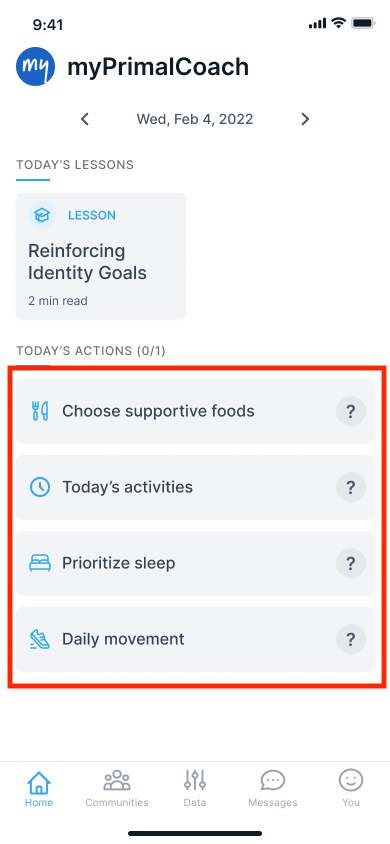
The meaning of "Choose Supportive Foods" evolves and builds as the program progresses.
"Prioritize Sleep" is one of three primary actions we ask myPrimalCoach subscribers to work on improving and to track over time. Find "Prioritize Sleep" (along with other Actions to complete, including "Daily Movement," "Choose Supportive Food," and "Today's Activities" on the home screen by tapping the "Home" button at the bottom left of the app. Tap it to record whether you prioritized sleep the night prior, and each day the Action is assigned to you.
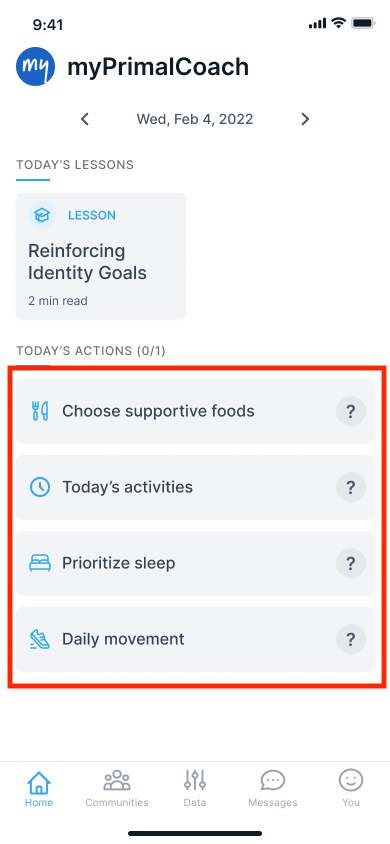
The meaning of "Prioritize Sleep" evolves and builds as the myPrimalCoach program progresses.
"Daily Movement" is one of three primary actions we ask myPrimalCoach subscribers to work on improving and to track over time. Find "Daily Movement" (along with other Actions to complete, including "Choose Supportive Foods," "Prioritize Sleep," and "Today's Activities" on the home screen by tapping the "Home" button at the bottom left of the app. Tap it to record whether you got adequate daily movement that day, and each day the Action is assigned to you.
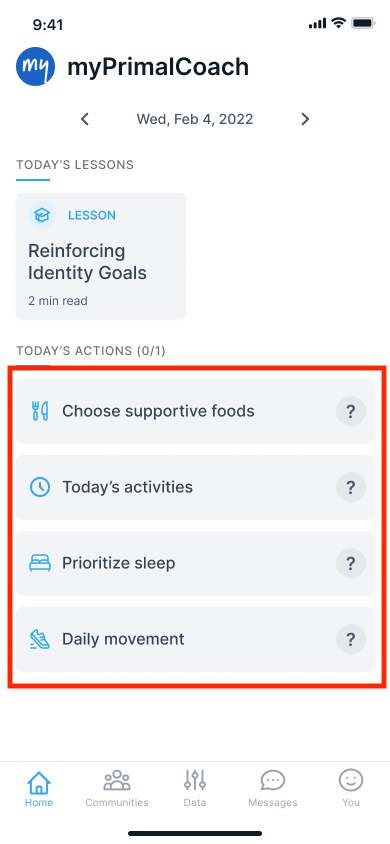
The meaning of "Daily Movement" evolves and builds as the myPrimalCoach program progresses.
To view your progress across the main actions (Choose Supportive Foods, Prioritize Sleep, Daily Movement, Today's Activities), tap the "You" button at the bottom of the app. And then tap "Progress" as seen here:
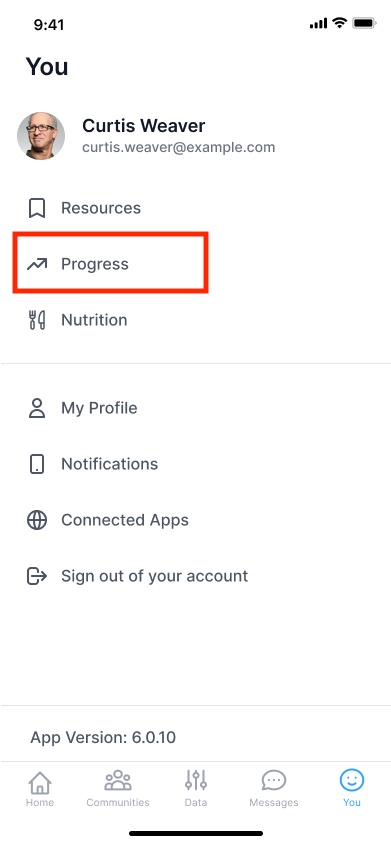
Here is a view of your Progress:
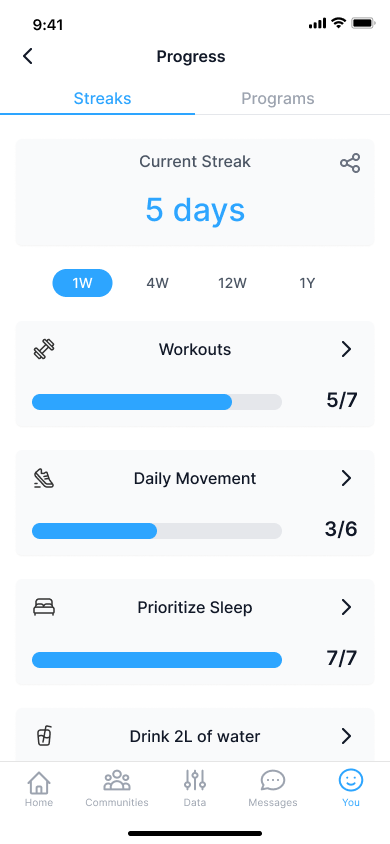
We encourage all subscribers to record their subjective health markers (aka Metrics) in the app on a weekly basis. To do this, click the "Data" button at the bottom of the app, and then tap each item to record your scores:
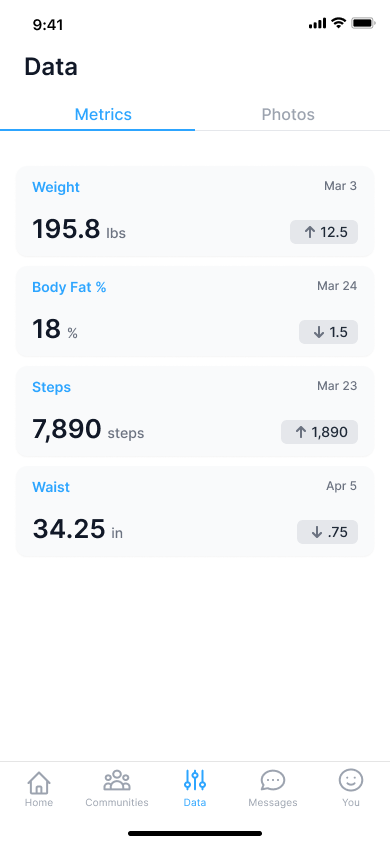
Some subscribers wish to track their progress with before, during, and after photos. To record your progress photos, click the "Data" button at the bottom of the app, and then the "Photos" tab at the top right. Click the camera icon and follow the prompts to upload your photos:
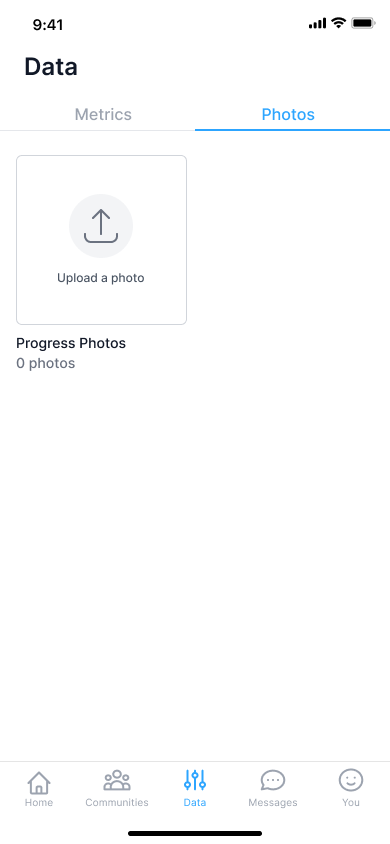
To communicate with your coach for encourage, guidance, motivation, or support, click the "Messages" icon at the bottom of the app:
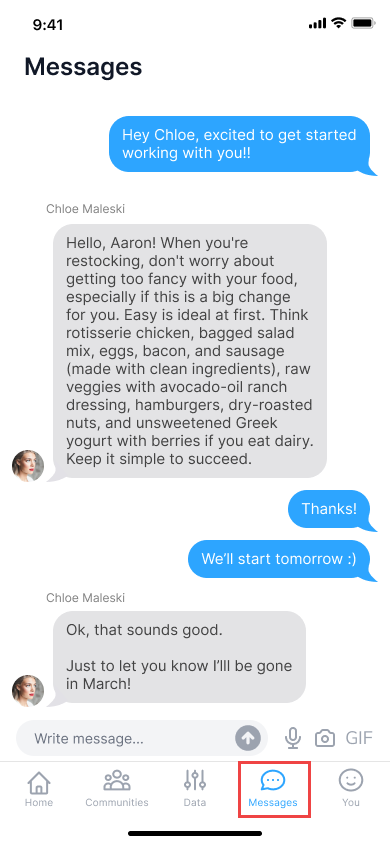
To view past Lessons, favorited Lessons, handouts, exercise sheets, and more, click the "You" button at the bottom of the app: